Connecting Flume Water to InfluxDB Cloud Using Telegraf
By
Russ Savage /
Product, Use Cases
Mar 29, 2021
Navigate to:
I like having my devices talk to me and tell me things. In fact, my house is full of smart devices: smart TVs, speakers, light switches, appliances, even my toothbrush has an app. However one big area that’s a mystery is my utility usage. In most cases, public utilities in the United States aren’t known for their cutting-edge technology. It was time to take matters into my own hands. Below are the topics I’m going to discuss in this article:
- Tracking My Water Usage With Flume Water Monitor
- Installing The Flume Smart Water Monitor in Your Water Meter
- Setting Up The Flume App
- Building A Flume Water Golang Client
- What is the Telegraf Exec Input Plugin
- Existing External Plugins for Telegraf
- The Makefile
- A Custom Telegraf Flume Water Input Plugin
- Connecting Everything to InfluxDB Cloud
- Just the Beginning
Tracking My Water Usage with Flume Water Monitor
I decided to focus on my water usage. I live in California, a state constantly encouraging people to save water. This is because California is prone to droughts, and the new 2022 California law limits households’ water usage to 55 gallons per person.
When I look at my water bill every month, I see my usage plotted against time, but I can’t get access to that data in real time from the utility.
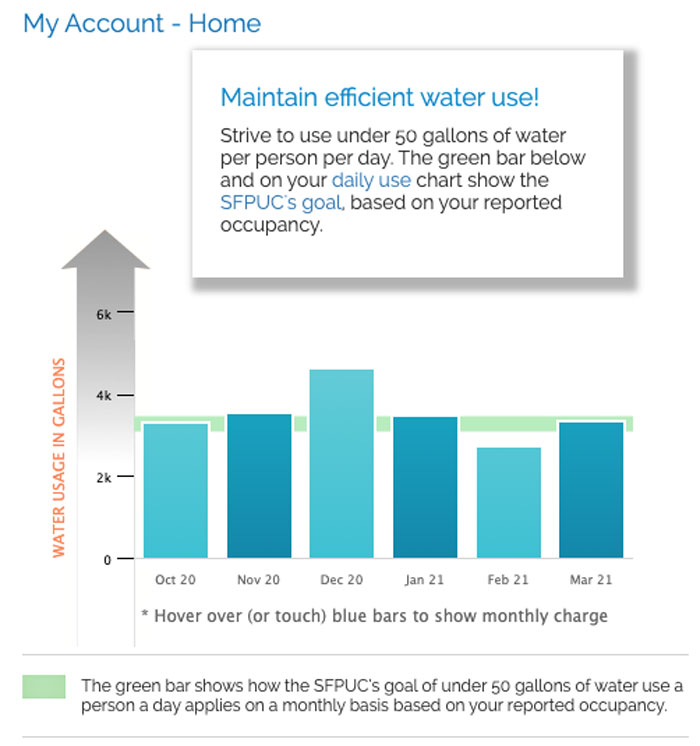
OnChristmas 2021, I asked Santa for a Flume Water sensor,a smart home water monitor. The Flume smart water monitor device works by sensing the spinning disk in my city water meter and estimating usage. The faster the spin, the more water I’m using. The device does a surprisingly good job to track water usage.I chose the Flume Water meter for two main reasons:
- I didn’t need to do any pipe cutting, and it installs in minutes.I merely have to attach its rubber strap to the meter, and they even threw in a pair of rubber gloves with the device.t
- Second, Flume Water has an API that allows me to build applications and automation based on my water usage.
What does it actually look like when it’s installed? Here’s mine attached to the water meter coming into my home.

Installing The Flume Smart Water Monitor In Your Water Meter
You can install the Flume smart home water monitor in your water meter by a simple self-installation. You can follow the tutorials they have on their site.
I admit, I felt strange opening up one of those panels on the sidewalk in front of my house However their tutorials walked me through the process. It also assured me what I was doing was completely legal in the United States.
More Than Setting Up the Flume App
I downloaded the flume app on my iPhone, but it’s also available on Android. Flume also has an intuitive web portal.
After I finished the setup and calibration through the iPhone app Flume started tracking my water usage. It turns out I use about 1.3 gallons of water whenever I flush my toilet. Neat!
Flume provides a nice web portal and an iPhone Flume app to view my usage, set alarms, etc. but working at InfluxData, I wanted to figure out how to get that data into my InfluxDB Cloud account to build custom dashboards and alerts on it.So, I went to work making it.
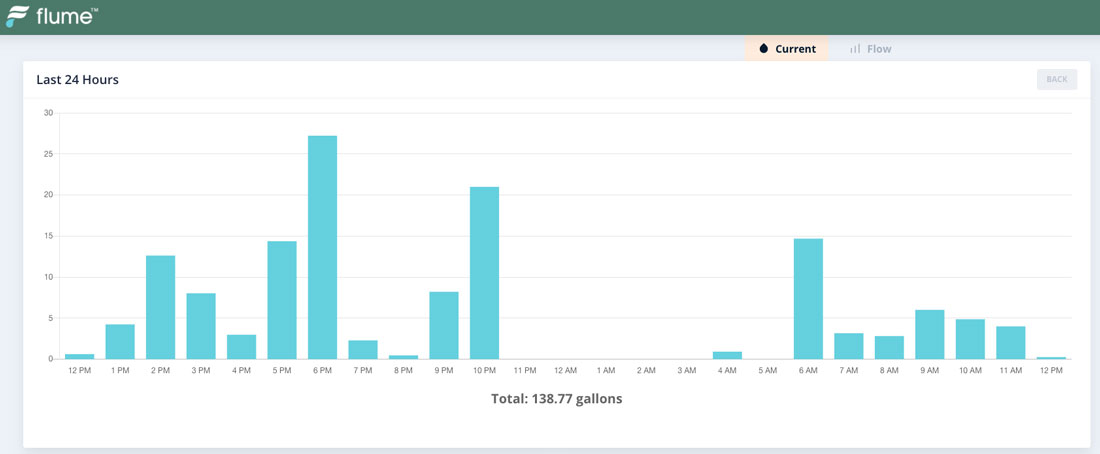
Building a Flume Water Golang Client
I took a look at the Flume Water API documentation, and it looked simple enough to interact with. I’m always looking for the easy button So I went on the hunt for some client libraries written in a language I knew. After Googling, I found a useful project for incorporating the data into Samsung Smartthings. However nothing for languages that I knew.
I had always wanted to learn a little more about writing Go code since it’s what InfluxDB is written in. That’s why I started building a client library to make interacting with the Flume Water API a little easier.
After looking at some other Go Clients and copying and pasting from other Go examples online, I had a working client. The client authenticated, decoded my user id from the Flume Water token, and queried my water usage. Even though I didn’t need it, I decided to add functions to interact with the entire Flume API, including subscriptions and notifications.
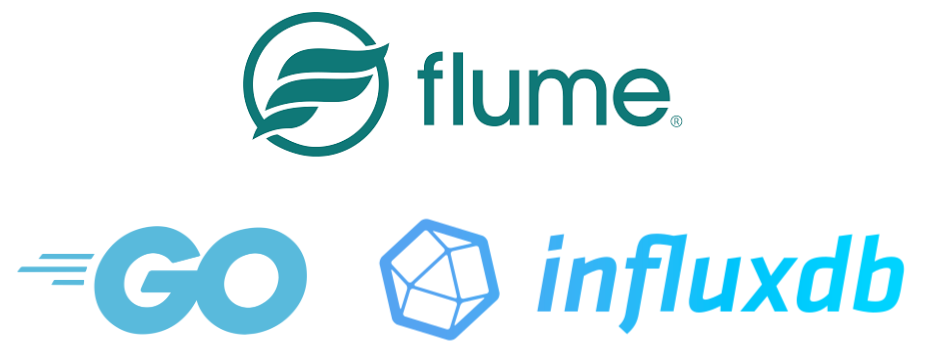
I’m not a seasoned Go developer, but I was able to put together something that looks to work for authenticating and querying data. Here’s an example of using the client to query data.
# These credentials can be generated in your Flume Water portal
client := NewClient(os.Getenv("FLUME_CLIENT_ID"), os.Getenv("FLUME_CLIENT_SECRET"), os.Getenv("FLUME_USERNAME"), os.Getenv("FLUME_PASSWORD"))
devices, _ := client.FetchUserDevices(FlumeWaterFetchDeviceRequest{})
query := FlumeWaterQuery{
Bucket: FlumeWaterBucketDay,
SinceDatetime: "2021-03-12 00:00:00",
RequestID: "test",
}
results, err := client.QueryUserDevice(devices[0].ID, FlumeWaterQueryRequest{
Queries: []FlumeWaterQuery{query},
})
If you’re interested in using this library in your project, it’s called Flume Water Go Client. It’s available under the MIT license for anyone to use and contribute to.
Now that I had a Go client ready to use, I needed to figure out a way to get that data into my InfluxDB Cloud account. I’m a massive fan of the Telegraf data collection agenthe Telegraf team recently released a capability that allows users to build and host external plugins. I figured I’d give that a try.
What is the Telegraf External Plugin?
The Telegraf Execd Input Plugin is an extremely powerful way to add new plugins to Telegraf. The plugin is designed to start up and interact with a long running external application.The application can be written in any language and compiled into an executable. Telegraf communicates with that application over STDIN and can listen for output or signal the application at a regular interval.
This is an improvement over the existing Exec Input Plugin because the application is not restarted with each Telegraf collection interval. For larger applications, the overhead of restarting the process each time can be too much for the frequency of the data being collected.
Telegraf will also manage restarting the process if it crashes or is killed.This is also handy if your code doesn’t handle network issues very well (like mine).
Existing External Plugins For Telegraf
I started to take a look at the existing external plugins for Telegraf to see what needed to be done to build my own. The Rand example is excellent. It provides some boilerplate code to make creating your plugin super easy. I’ve contributed custom Telegraf plugins in the past. This project is configured so that all you really need to do is implement the same Gather function as you normally would in Telegraf, so it was very intuitive.
The nice thing about running this as an external plugin is the example provides an easy way to test the plugin and print the results to the terminal so you can verify it is working correctly.
The Makefile
I also added a Makefile to simplify building and running these commands.make run
./bin/flume-water --config plugin.dev.conf --poll_interval 5s
flume_water,bridge_id=34535334534534534,device_id=34534534534534543,device_type=2,location_building_type=SINGLE_FAMILY_HOME,location_city=San\ Francisco,location_name=SF\ Bernal,location_postal_code=94110,location_state=CA,request_id=flume-water-telegraf-input,units=gallons,[email protected] value=0.10389612 1616521800000000000The Result: a Custom Telegraf Flume Water Input Plugin
What I ended up with is a custom Telegraf Flume Water Input Plugin that can be configured as easily as a native Telegraf plugin, and run via the Telegraf Execd Input. An example configuration looks like this:
[[inputs.flume_water]]
client_id = "clientid"
client_secret = "secret"
username = "username"
password = "password"
## If this isn't set, we will fetch your device list and pick the first one
#device_id = ""
## lookback_mins is the amount of minutes to look back when querying data. This helps catch any late arriving data
#lookback_mins = 5
## units can be one of GALLONS, LITERS, CUBIC_FEET, or CUBIC_METERS
#units = "GALLONS"The corresponding execd configuration for Telegraf looks like this:
[[inputs.execd]]
## One program to run as daemon.
## NOTE: process and each argument should each be their own string
command = ["/path/to/telegraf-flume-water-input/bin/flume-water", "--config", "/path/to/telegraf-flume-water-input/plugin.conf"]
## Define how the process is signaled on each collection interval.
## Valid values are:
## "none" : Do not signal anything. (Recommended for service inputs)
## The process must output metrics by itself.
## "STDIN" : Send a newline on STDIN. (Recommended for gather inputs)
## "SIGHUP" : Send a HUP signal. Not available on Windows. (not recommended)
## "SIGUSR1" : Send a USR1 signal. Not available on Windows.
## "SIGUSR2" : Send a USR2 signal. Not available on Windows.
signal = "none"
## Delay before the process is restarted after an unexpected termination
restart_delay = "10s"
## Data format to consume.
## Each data format has its own unique set of configuration options, read
## more about them here:
## https://github.com/influxdata/telegraf/blob/master/docs/DATA_FORMATS_INPUT.md
data_format = "influx"Finally, I start Telegraf the same way I always do, using:
telegraf --config telegraf.conf
2021-03-19T00:08:19Z I! Starting Telegraf 1.18.0
2021-03-19T00:08:19Z I! Loaded inputs: execd
2021-03-19T00:08:19Z I! Loaded aggregators:
2021-03-19T00:08:19Z I! Loaded processors:
2021-03-19T00:08:19Z I! Loaded outputs: influxdb_v2
2021-03-19T00:08:19Z I! Tags enabled: host=myhost.lan
2021-03-19T00:08:19Z I! [agent] Config: Interval:10s, Quiet:false, Hostname:"myhost.lan", Flush Interval:10s
2021-03-19T00:08:19Z I! [inputs.execd] Starting process: /Users/rsavage/workspace/telegraf-flume-water-input/bin/flume-water [--config /Users/rsavage/workspace/telegraf-flume-water-input/plugin.conf]Alright, so I’ve got my data flowing into Telegraf via the external plugin. Now I need to connect it into my InfluxDB Cloud account.
Connecting Everything to InfluxDB Cloud
I already have a free InfluxDB Cloud account, so I opened up my browser, and jumped into the Load Data > Telegraf section of the UI. I grabbed the Output plugin configuration from the UI and added it into my Telegraf config. I was able to generate an API token via the browser as well.
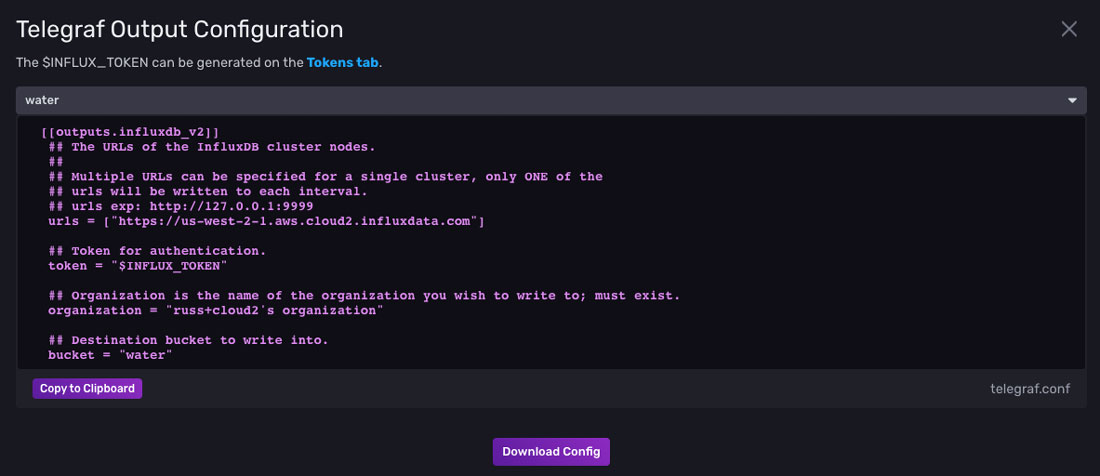
I started everything up and explored my data. After a few seconds, I started seeing my water usage “flowing” (I mean, I had to) into my InfluxDB Cloud account. I can now see exactly how much water I’m using.
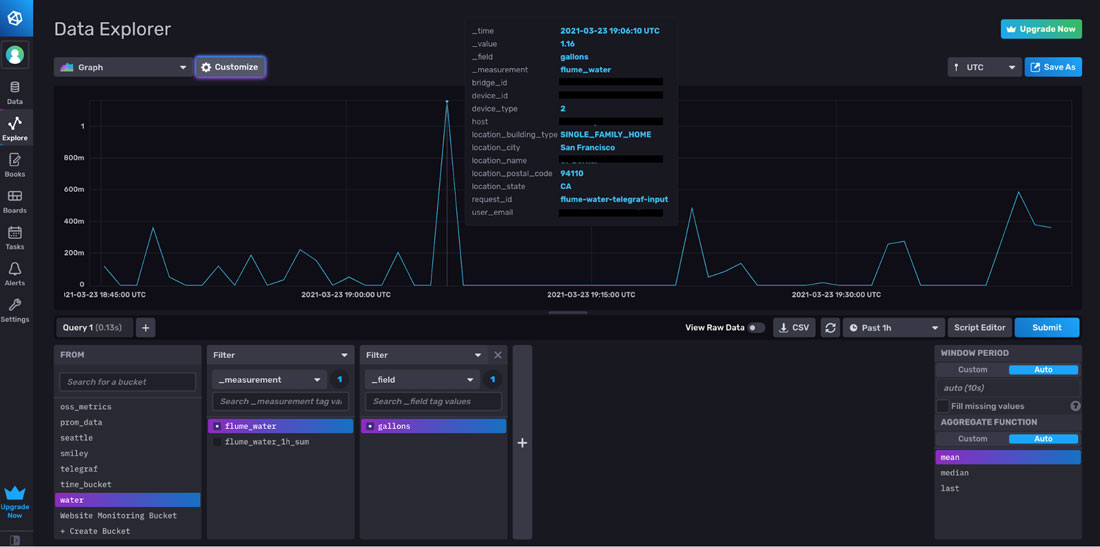
Just the Beginning
All the code for this blog post is open source. If you’ve got a Flume Water meter, you can configure it to go to your InfluxDB Cloud account. I’m currently working on building out an InfluxDB Template. It can be used to quickly get up and running once the data is flowing into your account, unless someone beats me to it.
If you’ve got a favorite IoT device, and it has an API to export that data, why not contribute your own custom Telegraf Input Plugin? We’d love to hear about what you’re working on and highlight it to the community.
And if you’d like to check out InfluxDB for yourself, sign up for a free InfluxDB Cloud account. Once you do, feel free to ask any questions in our ever-helpful InfluxDB community and community Slack channel. Enjoy as you configure your flume water meter to your InfluxDB Cloud account!
FAQ’s
How does a flume water sensor work?
There are three parts to the Flume smart water monitor:
- The Flume Water Sensor
- The Flume Bridge
- The Flume Water App
To install Flume, you simply strap it to your meter. It measures the magnetic field from your meter and sends this information using RF to the Flume bridge. The bridge connects to a power source inside your home and links to your Wifi Network. It then transmits data to the cloud. You can see your water flow rate from the flume water app that runs on your smartphone. It also detects leaks and gives you water leak alerts when it does.
Is Flume Water Monitor accurate?
The Flume delivers detailed water reports within very close range of the water usage reported by your water company. Flume doesn’t play the guessing game. They tested Flume on various water meters – Sensus Sr2, Badger 25, and Hersey 420. In all these, Flume’s usage data on water consumption only had a variance of ± 1% compared to the meter.
What are the Benefits of Installing Flume?
Water is one of our most precious resources, and with Flume, you’re able to see in real-time your water consumption. Plus, it also serves as a leak detector, telling you if there is an unusual flow of water in your household – even if it’s from a dripping faucet. This real-time data can help you save water, and in the process, save money.
